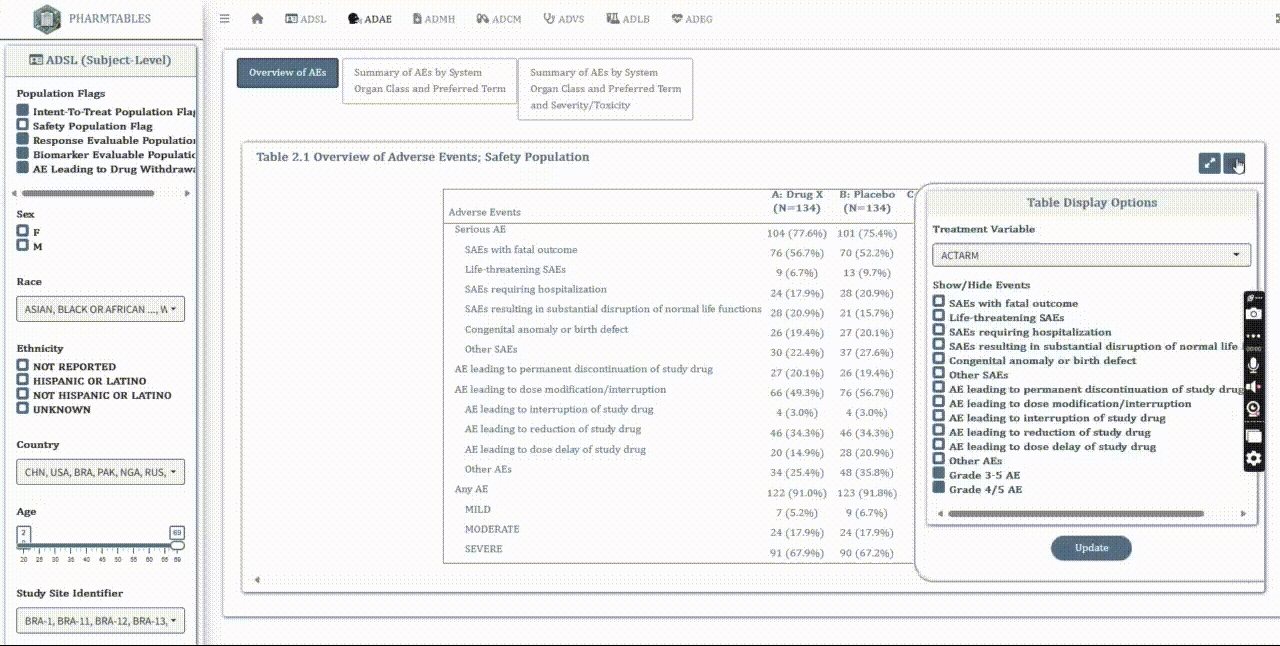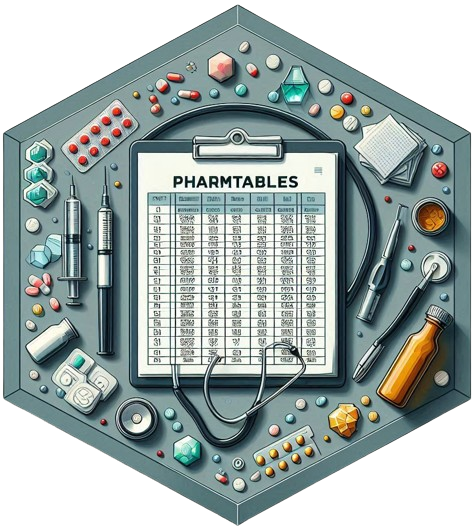Upload/Read and Preview
- Switch to the Study Setup tab
- Select Use Synthetic Data if you want to run the application using synthetic data sets available in the package
- Select Upload ADaM(s) button to load external ADaM data sets. (Only sas7bdat or RDS formats are accepted)
The following CDISC Standard ADaM datasets are compatible with this version
- adsl: Subject-Level
- adae: Adverse Events
- adcm: Concomitant Medications
- admh: Medical History
- advs: Vital Signs
- adlb: Laboratory Analysis
- adeg: ECG Examinations
Once the data sets are uploaded, the Preview tab is enabled. Switch to the same to quickly glance through the list of data sets.
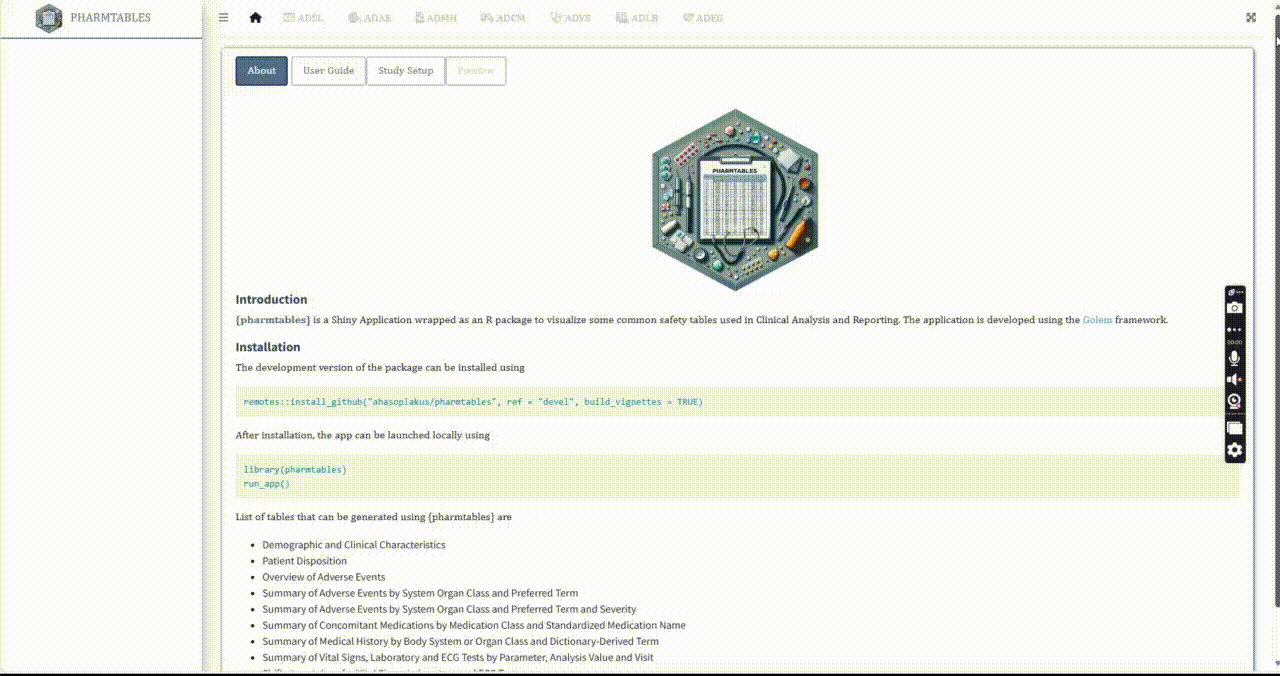
Setup Filters
Subject-Level Filters
Expand the ADSL navigation pill under Domain Specific Filters and select the name(s) of ADSL variables from the dropdown to enable subject-level filtering of all tables across all domains. By default SEX, RACE, ETHNIC, AGE, SITEID and USUBJID variables are chosen (At least one needs to be selected).
ADSL filters appears at the left sidebar of the app, under Population Flags filter.
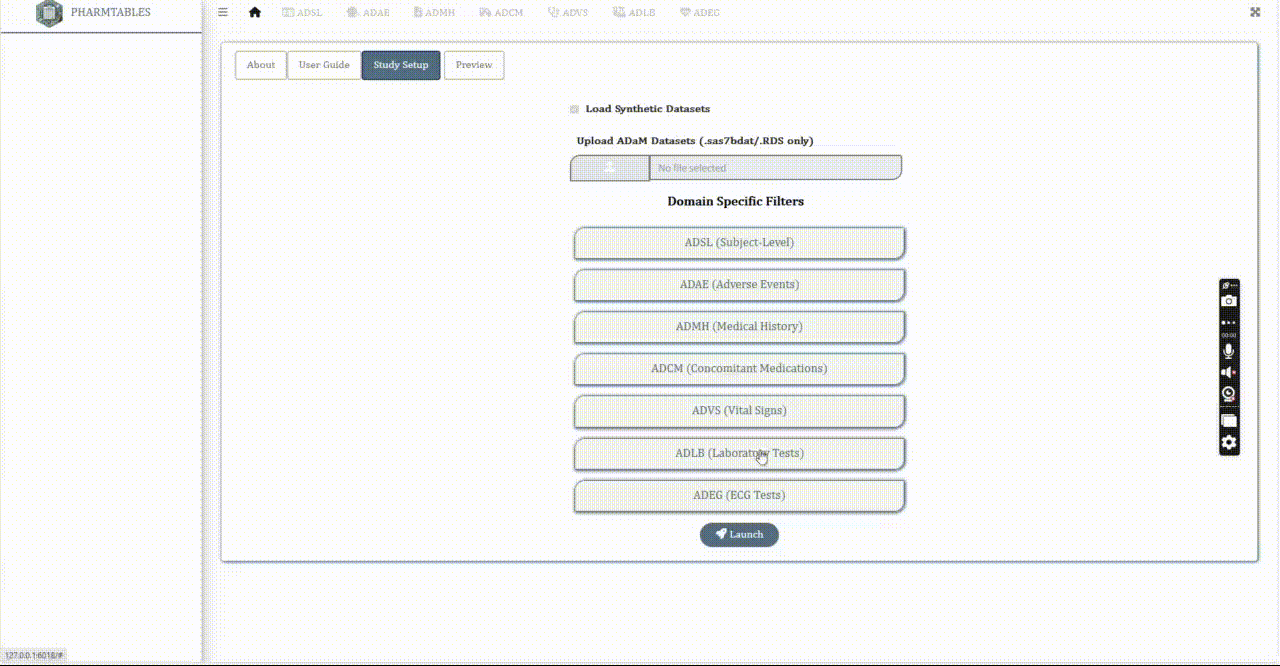
Domain Specific Filters
- Expand the navigation pills corresponding to each domain (ADAE, ADVS etc) and select the name(s) of domain specific variables to be added as filters. Here is an example for ADAE specific filters, where AESEV and AEACN have been added as filters for all ADAE related reports.
- Reload the app and check the selected variables from ADAE appear as filters over the Table Display Options within the filter box for all ADAE related reports. (Click on the icon to access the filter box)